Table of Contents
- Introduction
- Components of USB webcam
- Workflow of USB webcam
- Differences between USB webcam and ordinary camera
- Common problems of USB webcam
- Conclusion
1. Introduction
In the digital age, USB webcams have become an essential tool for communication, enabling video calls, online meetings, and live streaming. These compact cameras are designed to connect easily to computers via USB ports, offering convenience and ease of use. But how exactly do these devices work? In this article, we will delve into the components, workflow, differences between USB webcams and ordinary cameras, common problems, and conclude with their significance in our daily lives.Spinel aims to share insights about cameras as an electronic product through this article.
If you want to learn more, please visit our website HBVCAM.
2. Components of a USB Webcam
A USB webcam consists of several key components that work together to capture and transmit video and audio data. These include:
1. Lens
The lens is responsible for focusing light onto the image sensor. The quality of the lens plays a significant role in determining the clarity and sharpness of the captured video.
2. Image Sensor
The image sensor converts light into digital signals. Most modern webcams use CMOS (Complementary Metal-Oxide-Semiconductor) sensors, which are efficient and cost-effective.
3. Processor
The onboard processor handles the image and video processing tasks, such as compression and encoding, before the data is transmitted to the computer.
4. Microphone
Many USB webcams come equipped with built-in microphones to capture audio alongside video, facilitating complete multimedia communication.
5. USB Interface
The USB interface acts as the bridge between the webcam and the computer, transmitting data, and often also supplying power to the device.
6. Housing
The outer casing or housing of the webcam protects the internal components and often includes a mount or clip for attaching the webcam to a monitor or laptop.
3. Workflow of a USB Webcam
In simple terms, a USB webcam converts images in the real world into digital signals that can be recognized by computers and transmits them to devices on computers through a USB interface.
The whole process can be divided into the following steps:
1. Light enters the lens
- The light from the outside world passes through the lens of the camera, just like our eyes, focusing the light on a specific point.
- The focal length, aperture and other parameters of the lens will affect the clarity and brightness of the image.
2. The image sensor converts the light signal into an electrical signal
- The light focused by the lens is projected onto the image sensor.
- Each pixel on the image sensor generates a corresponding electrical signal based on the intensity of the light received.
- Common image sensors include CMOS and CCD.
3. Convert analog signals to digital signals
- The electrical signals generated by the image sensor are analog signals, which cannot be directly processed by the computer.
- The analog-to-digital converter (ADC) inside the camera converts the analog signal into a digital signal that can be recognized by the computer.
4. Image processing
- The converted digital signal is processed by the image processing chip inside the camera.
- Common image processing includes:
- Noise reduction: Reduce noise in the image and improve image clarity.
- Automatic exposure: Automatically adjust the exposure according to the lighting conditions.
- Automatic white balance: Automatically adjust the color balance to make the image color more realistic.
- Others: sharpening, contrast adjustment, etc.
5. Data compression
- The amount of processed image data is usually large. In order to reduce the amount of data transmitted, the camera will compress the image data.
- Common image compression formats include JPEG, H.264, etc.
6. Data transmission through USB interface
- The compressed image data will be transmitted to the computer through the USB interface.
- The transmission speed of the USB interface will affect the real-time and smoothness of the image.
7. Computer displays the image
- After the computer receives the image data, the operating system will call the corresponding driver to decode the data and display it on the screen.
Summary:
The working principle of the USB webcam is actually to convert the image in the real world into digital data that the computer can understand through optical, electronic and digital signal processing, and transmit it to the computer through the USB interface, and finally present it on our display device.
Image metaphor:
We can compare the USB webcam to a miniature camera, which captures the light information from the outside world, and then converts this information into a language that the computer can understand through a series of electronic processing, and finally presents it on our computer screen.
4. Differences Between a USB Webcam and an Ordinary Camera
While USB webcams and ordinary cameras share some similarities, they are designed for different purposes and have distinct features:
1. Connectivity
USB webcams are specifically designed to connect to computers via USB ports, making them easy to set up and use. Ordinary cameras, on the other hand, may require additional adapters or software to connect to a computer.
2. Image Quality
Ordinary cameras, such as DSLRs or mirrorless cameras, typically offer higher image quality, with larger sensors and more advanced optics. USB webcams, while adequate for video calls and streaming, generally have lower resolution and less sophisticated lenses.
3. Portability
USB webcams are compact and lightweight, designed to be mounted on monitors or laptops. Ordinary cameras are often bulkier and more cumbersome to set up for use as webcams.
4. Functionality
Ordinary cameras are versatile and can be used for photography, videography, and other creative tasks. USB webcams are purpose-built for video communication and typically lack the advanced features found in dedicated cameras.
5. Price
USB webcams are generally more affordable than high-end cameras, making them accessible for everyday use.
5. Common Problems with USB Webcams
How to install the USB webcam driver
Most modern operating systems, such as Windows, macOS, and Linux, come with built-in drivers for universal USB devices. When you connect a webcam, the system typically detects it automatically and installs the necessary drivers. If prompted to install new hardware, simply follow the on-screen instructions. If automatic installation fails or you require specific features, you can manually download the driver from the webcam manufacturer’s website. Locate the driver that matches your operating system and follow the provided installation instructions. If you cannot find a driver for your specific webcam model, you might use a generic USB webcam driver, though it may not support all of the webcam’s features.
How to improve image quality
To enhance image quality, start by adjusting the camera settings: select a resolution that suits your needs, keeping in mind that higher resolutions provide more detail but result in larger file sizes; increase the frame rate for smoother video, though this demands more from your hardware; fine-tune the exposure to achieve appropriate brightness; adjust the white balance for more accurate colors; and if available, manually focus the lens for sharper images. Additionally, optimize software settings by configuring video quality parameters such as bitrate and encoding methods in your video application, and tweak display settings in your operating system for better visual performance. If these adjustments do not resolve the issue, consider upgrading to a higher-quality webcam for improved results.
How to solve compatibility issues
To resolve compatibility issues with a USB webcam, start by ensuring that the correct driver is installed and try updating it if necessary. Verify that the software you are using is compatible with the webcam, and consider trying alternative video applications if issues persist. Make sure your operating system version supports the webcam, and update the OS if needed. If the problem might be related to the USB port, switch to a different port and ensure it provides sufficient power. If there is a potential hardware conflict, temporarily disable other USB devices to see if that resolves the issue. If none of these solutions work, the problem may lie with the webcam itself.
6. Conclusion
USB webcams are indispensable tools for modern communication, providing a simple and effective way to connect with others through video and audio. By understanding their components, workflow, and the differences between them and ordinary cameras, users can make informed decisions when selecting and using a webcam. Despite occasional challenges, USB webcams continue to play a crucial role in our increasingly digital world, enabling seamless communication across distances.
Table of Contents
USB camera, as a key component in the consumer electronics field, have become essential computer accessories. The convenience of video communication is widely recognized, and with live streaming and video content creation being current market trends, USB cameras play a vital role. As a webcam manufacturer with years of experience in this industry, Anywii aims to share insights about USB cameras as an electronic product through this article.
What is a USB Camera
A USB camera is a digital device that connects directly to a computer via a USB interface. Images captured by this camera are transferred to the computer and displayed through software (like Windows Camera). It is commonly used for video conferencing, distance education, and live streaming.
USB Camera is A Type of Digital Camera
Cameras are typically classified into two categories: Digital and Analog. USB cameras, a type of digital camera, can directly capture images and convert them into digital signals for immediate processing by a computer. Conversely, analog cameras convert images into analog video signals, which then need to be converted back into digital signals via a device like a video capture card before they can be processed by the computer.
USB Camera is Plug and Play
People often say that USB camera for PC does not require drivers, which is actually inaccurate. When the camera work with computer, you plug in the camera and the computer system will immediately recognize it and find a suitable driver for it.
Contact us to discuss your requirements of USB Camera Module. Our experienced sales team can help you identify the options that best suit your needs.
Using the USB interface for transmission means that the UVC protocol is required. Mainstream operating systems such as Windows, Mac have built-in UVC protocols, so there is no need to install additional drivers for USB cameras. Moreover, the power used by the USB camera can be obtained directly from the motherboard USB interface and the computer, without the need for an additional power converter.
Therefore, usually all USB cameras are plug-and-play and adapt to most computer software with image display functions, such as Zoom, Skype, OBS, etc.
How does USB camera work
To understand how USB web camera work, we first need to have a general understanding of the core components and structure of the camera module structure.
Structure of Module of PC Camera
When we disassemble a USB camera, we find wires, shells, and other components. However, the heart of the camera is the camera module, which includes the Lens, Infrared Filters, Image Sensor, and Digital Signal Processing(DSP) chips. These parts work together to manipulate light, forming the image we eventually see on our computer screen
How components of USB camera work together
First, the camera module will complete the work of converting the optical image of the object into a digital signal. The digital signal will be transmitted to the computer through the cable and USB port for processing, and finally the image will be output to our computer screen:
- Subjects creates an optical image through the lens.
- Optical image projected onto the sensor and converted into an electronic signal, which is then converted into a digital signal through A/D.
- Digital signal is transmitted to the digital processing chip for processing.
- Processed digital signal transferred to computer via USB port
- Computer processes digital signals to form an image and transmits it to a screen for display
Main Specifications of USB Camera
The main specifications of the usb camera include resolution and pixels, frame rate, FOV, focus method, image format, etc. Another benefit of a brief understanding of the structure and workflow of USB camera in last chapter is that you can better understand what this chapter is about: The reason for the difference in parameters of the USB camera is largely due to the different selection of core electronic components of the camera module.
Resolution and Pixels
Resolution and pixels can be regarded as one of the most important indicators of the clarity of the image output by the USB camera. The higher the resolution and the larger the pixel value, generally speaking, the clearer the image.
They also have conversion relationship, for example, a picture captured from P camera, since this picture covers (W) * (H), which is 2,073,600 pixels, the relationship between pixels and resolution is discussed in Decoding Mega pixel: Understanding Camera Resolutions
It is worth mentioning that the resolution of a USB camera is generally determined by the sensor. The size of the sensor and the size of the pixel dot affect how many pixels can be accommodated on the sensor. The length and width distribution of pixel dots on the sensor is the resolution of the USB camera
Of course, the lens will also affect the clarity, but technically speaking, the resolution of the sensor is the resolution of the USB camera.
Frame Rate
Frame rate is extremely important for live streaming and video recording experience. Although it does not directly affect the clarity of the picture, it shows the number of images displayed per second. For example, 30fps means displaying 30 images per second, and 60fps means displaying 60 images per second, which is very A good explanation of why high frame rate device, like a 60fps webcam, has a great impact on video quality. A higher frame rate in a video means that the actions in the video appear smoother in the eyes of the audience and the experience is better.
Is a higher fps USB webcam always better?
Not exactly, the normal frame rate range of the human eye is between 30fps and 60fps, which means that between this frame rate, we can perceive an improvement in the smoothness of the picture through the increase in frame rate, and once it exceeds 60fps, the smoothness of the picture will It is difficult for the human eye to recognize changes in degree, so now high frame rate USB webcams are mainly 60fps, and conventional USB camera are all 30fps.
Field of View
The field of view is the angle range at which the camera can receive images in the shooting scene, which is divided into VFOV, DFOV, and HFOV. In the USB camera industry, publicity and specifications generally refer to DFOV, which determines the core of this angle. Factors are the size of the sensor, the size of the lens and the distance between the sensor and the lens.
Due to the usage scenarios of USB cameras, standard lenses are generally used, and the FOV does not exceed 90 degrees, because excessive angles cause edge distortion of the picture, resulting in image distortion.
Focus Type
The main purpose of focusing is to clearly present people or objects in the picture. In the evolutionary history of USB cameras, the main focusing methods include manual focus, fixed focus and automatic focus.
Currently, the market is dominated by fixed focus and autofocus, and autofocus must rely on the motor inside the machine, so the cost will be more expensive than fixed focus camera models, but the benefits are significant: Autofocus will adjust according to the users’ distance from the camera automatically adjusts the focus so that they remain clear in the video.
USB Webcam with Microphone and Speaker
Whether you need a webcam with microphone and speaker depends on your usage scenarios and needs. Built-in microphones in video conferencing and online education can provide clear enough sound effects. But if you are a live broadcaster or a content creator who records videos, it is not recommended to use the built-in microphone of the web camera as the audio input for your video but to purchase a professional stand microphone. The cost and structure of the USB camera limit its inability to compete with professional microphone.
Webcam with speaker are a new trend. In the past, the traditional approach was that we needed independent cameras, microphones and speakers to cooperate with each other to complete video conferencing and online courses. This kind of USB camera with built-in microphones and speakers is also called a all in one camera makes video calls more flexible without complicated equipment, and it also effectively reduces costs.
What is the use of USB camera?
As a digital camera device, USB cameras are also used in the video field. With the development of the market, conventional USB cameras can already met most basic needs in terms of parameters and functions. However, matching specific functional parameters and usage scenarios will bring the user experience to a higher level:
- Work From Home, Small Video Conferencing: P resolution is suitable for most video software, built-in microphones and speakers can start conferencing without additional equipment, privacy settings and smaller field of view protect private scenes from being leaked
- Larger Video Conferencing: 4K resolution is suitable for large-sized conference screens and has a larger field of view to show more participants
- Live Broadcast or Content Creator: P, 2K, 4K resolution depending on needs, more importantly, high frame rate 60fps and autofocus to improve the smoothness and clarity of the video, and the streaming camera with 60fps and LED light can keep the light sufficient
- Online Course: automatic focus, remote control panning and rotation
Advantages of USB Camera
High adaptability and plug-and-play are obviously the biggest advantages of USB camera as a camera device. Generally speaking, it is suitable for almost all computers with Windows and Mac operating systems installed and almost all software that needs to output images. When purchasing a webcam In the process, there is almost no need to consider whether it can be used on your computer.
At the same time, its imaging effect has nothing to do with your settings and usage. All picture effects, white balance, and color adjustment are determined by the manufacturer’s firmware. Users can hardly change the picture effects, so choose experienced USB camera manufacturers are particularly important. Their experience determines that the cameras they produce are mature in all aspects.
Conclusion
This article provided by ANYWII, a USB camera manufacturer with more than 10 years of experience, explains in detail the main functional parameters of this popular electronic product from the concept, structure, and working principle, and summarizes the requirements for USB cameras in different usage scenarios. We hope it can It will be helpful to all users who want to know or want to purchase this product.
Feel free to contact us for more information, and if this article was helpful, you are welcome to share it with anyone in need.
FAQs
What is the difference between a network camera and a USB camera?
A USB camera transmits data to a computer through a USB cable for video communication, while a network camera transmits video data by connecting to a home LAN, allowing content to be viewed remotely through a mobile , and is more commonly used in the security field. You can also get more information in5 Minutes to Discover the Fascinating Tech Inside the Wifi Panorama Camera
Where do I connect my USB camera?
Use the USB port on the camera cable to connect to the USB port that comes with the computer, then open the video software you want to use and select the camera to output images. Sometimes the camera’s interface is USB-A and the computer’s interface is USB-C, or vice versa. Then you need a USB-A to C adapter to make the connection.
If you are looking for more details, kindly visit Monochrome USB Camera.

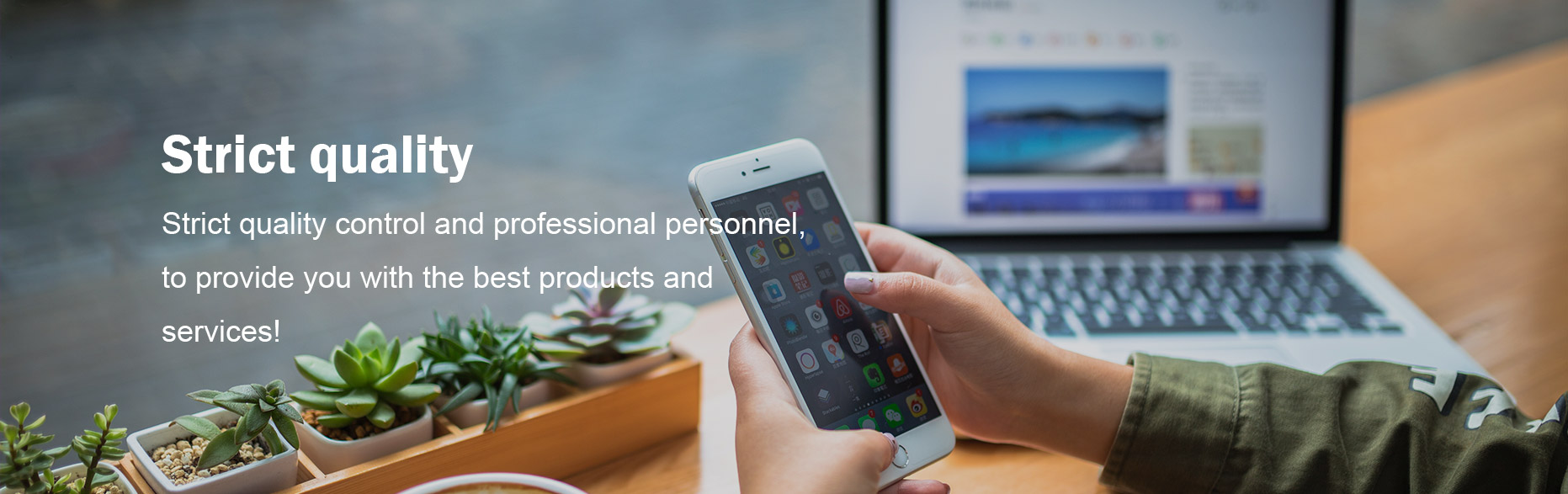
Comments
Please Join Us to post.
0